Make Money With WordPress
A variety of suggestions on how to earn money from your favorite open source software.
According to the latest estimates, there are over 4 billion Internet users around the world and, well, it's a pretty safe bet that not all of them speak your site's native language, right?
That's important because most people want to visit websites and search in Google using their preferred language.
If you want a chance to connect with visitors outside your site's native language, you need a WordPress multi language plugin.
First, we'll share a little bit more about the benefits of creating a multilingual WordPress site.
Then, we'll show you how to translate your site in just a few minutes using the Weglot plugin, as well as how you can translate the content from your WordPress theme, including all the Pro Theme Design themes.
From your visitors' perspectives, using a WordPress multi language plugin is beneficial because it increases the chances that they're able to browse your site in their preferred language.
Accommodating your visitors like this can also boost your site's conversion rate because visitors are able to better interact with your website, like reading a product description in their native language.
But translating your site isn't just about making your visitors happy, it can also help you get more visitors in the first place by letting you start ranking for Google search queries in other languages.
Rather than needing to come up with new ways to drive traffic to your site, you can repurpose the content that you already have in a different language and instantly boost your reach.
Consider this example…
In English, the phrase "translate WordPress" gets about 2,000 Google searches per month:
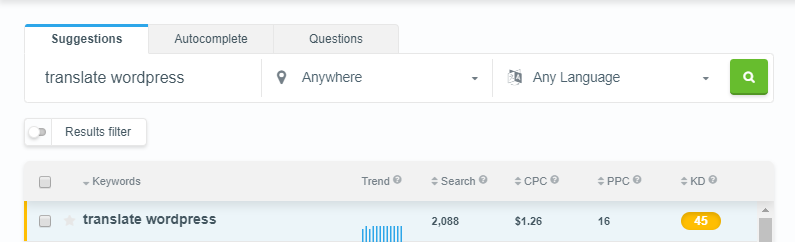
That same simple phrase in Spanish - traducir WordPress - gets almost 500 Google searches per month, with lower keyword difficulty:
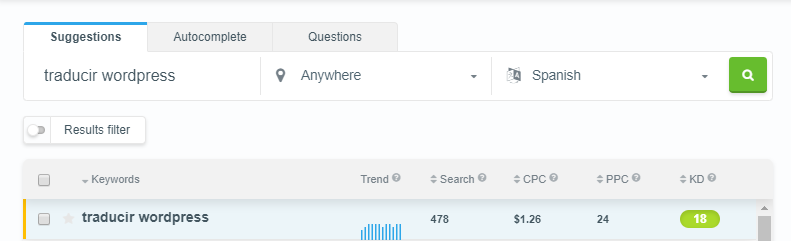
So just like that, you could get almost 25% more eyeballs on the same content (just in a different language). What would you do with 25% more traffic?
Weglot is a WordPress multi language plugin that makes it easy to translate your site using automatic translation, manual human translation, or a combination of both.
The biggest benefits of Weglot's approach are a quick setup process and easy translation management via the Weglot cloud dashboard.
When you first activate the plugin, it will use automatic machine translation to instantly translate your site into your preferred language(s). Then, you can go through and manually review each translation or outsource them to a professional translation service.
Beyond that, Weglot sets up an SEO-friendly version of your site for each language, which means that Google can start indexing and ranking each different translation.
Weglot is free to use for a single translation language and up to 2,000 words. After that, paid plans start at €9.90 per month.
Here's your step-by-step guide to translate your WordPress site with Weglot…
The Weglot plugin is listed at WordPress.org, so you can install it by going to Plugins → Add New and searching for "Weglot":
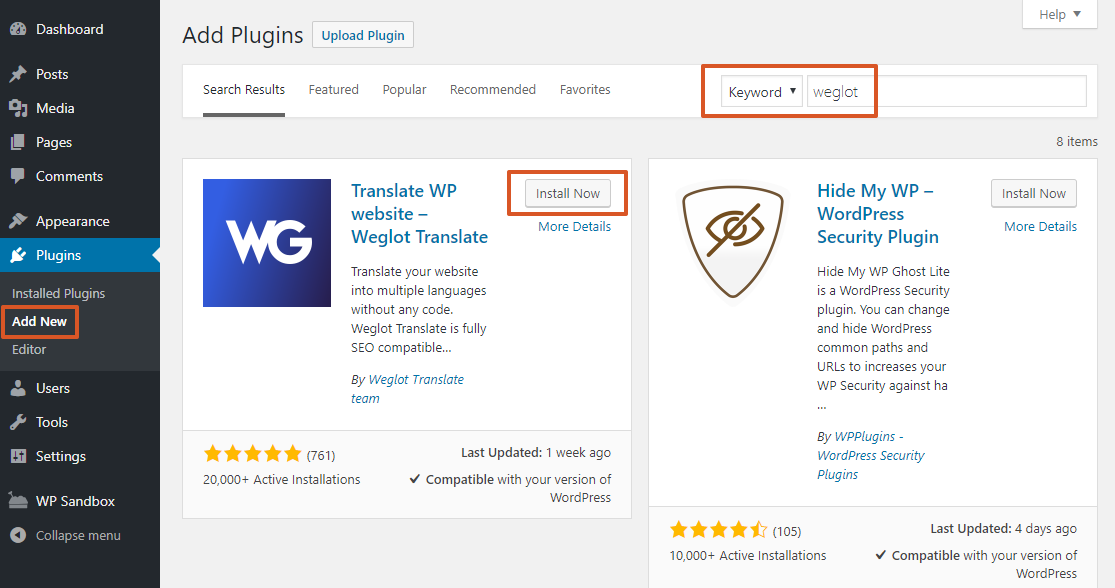
Once you've activated the plugin at your site, go to the Weglot registration page and create a free account. Wait for the activation email. Then, click the activation link to access the page that includes your API key:
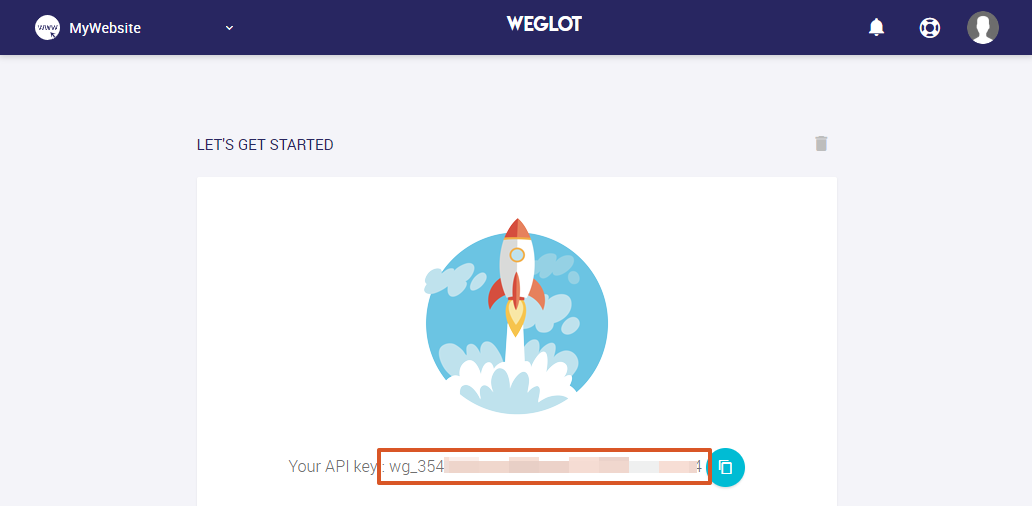
Copy the API key value. Then, go to the Weglot tab in your WordPress dashboard and paste the value into the API Key box:
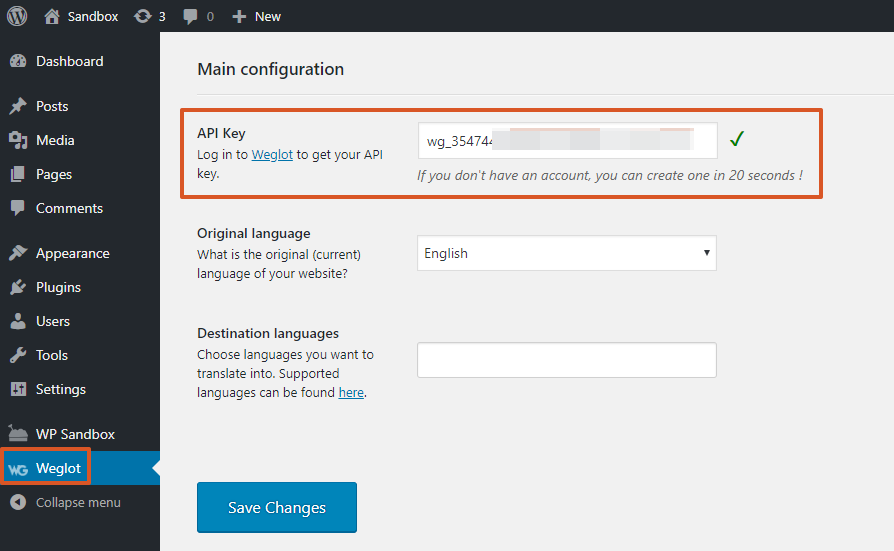
Below the API key box, enter your:
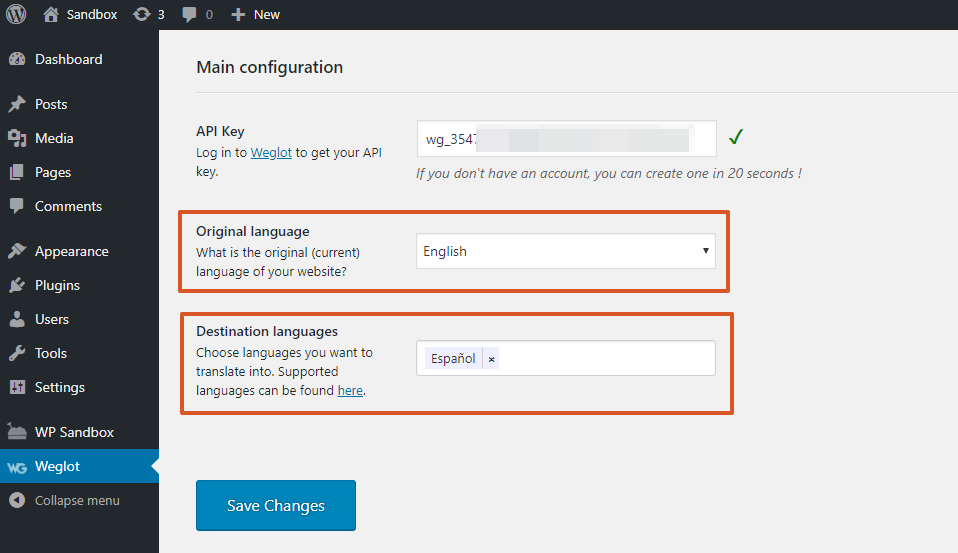
Then, click Save Changes.
Weglot will now automatically translate your content. Pretty easy so far, right?
By default, Weglot adds a language switcher button that sticks to the bottom-right corner of your theme:
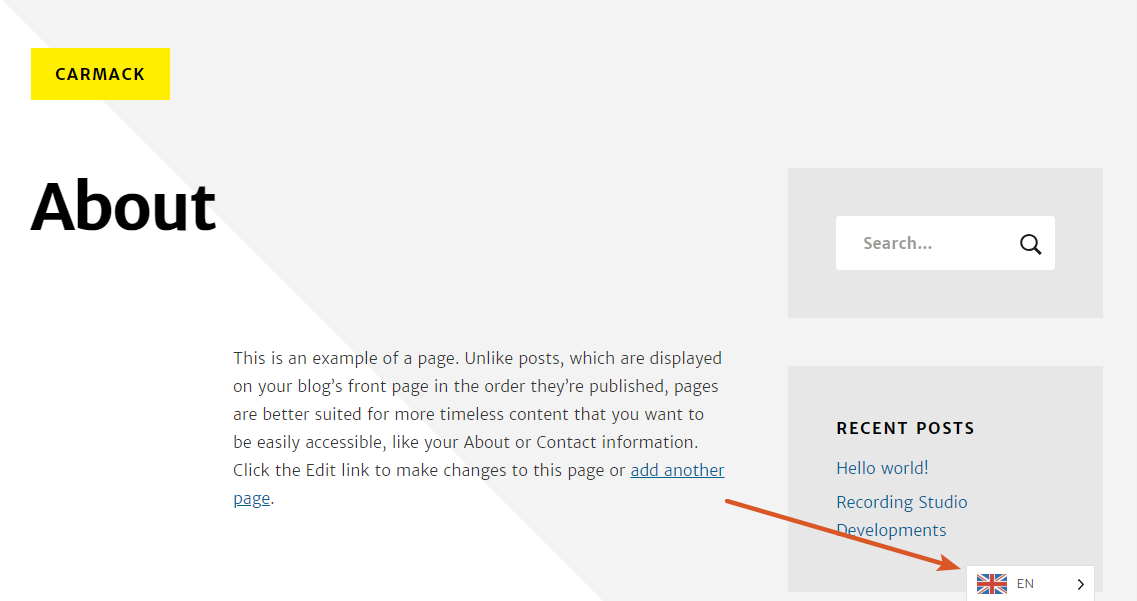
If you want to edit how the language switcher looks and functions, you can use the Weglot area in your WordPress dashboard:
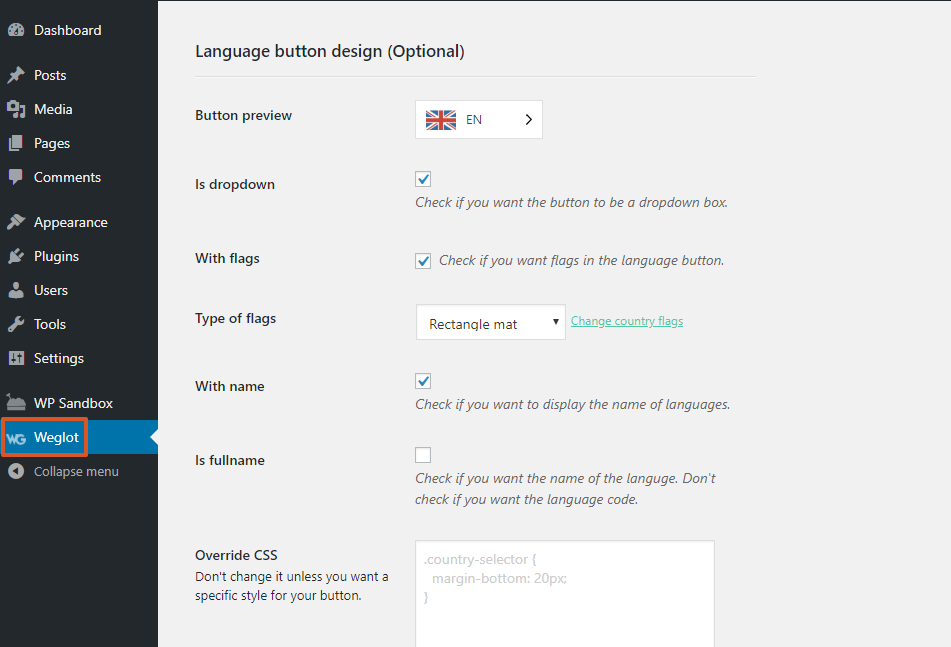
Once you've configured Weglot's basic settings in your WordPress dashboard, you can review and manage your actual translations via the Weglot cloud dashboard.
The main dashboard page gives you a summary of your site. Then, you can use the menu in the top-left corner to access your translations:
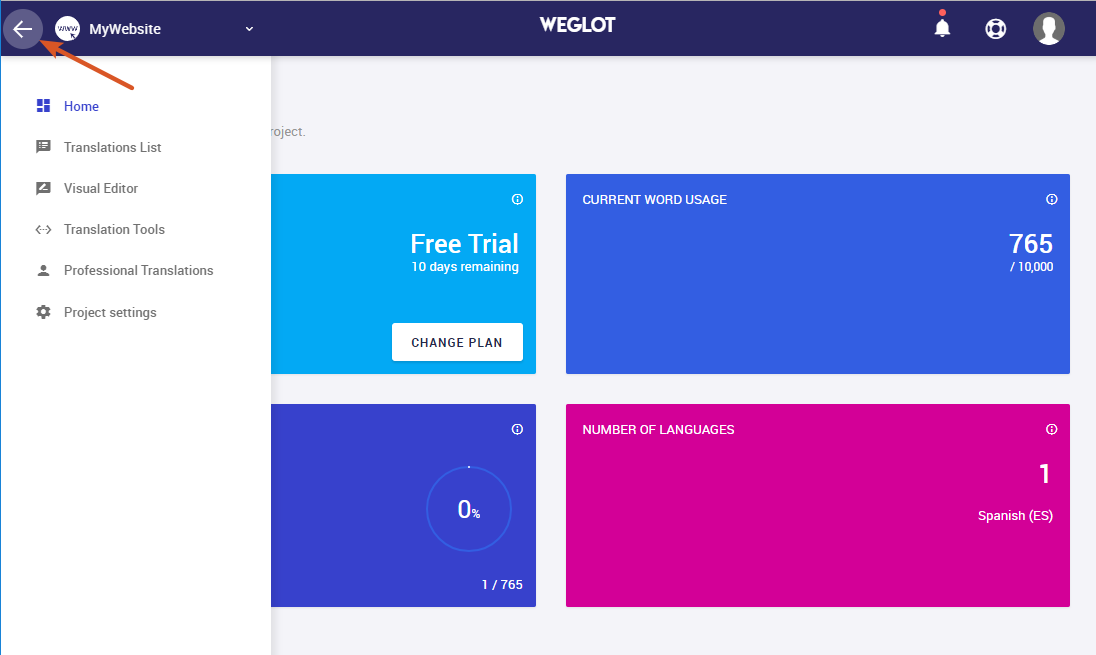
Weglot gives you two different ways to manage your translations.
First, you can use the Visual Editor, which lets you edit your translations on a live, interactive preview of your website. You can click on links to move to different pages and use the language switcher button to change the language that you see.
To edit any of the text on your site, you hover over it and then click the green pencil icon:
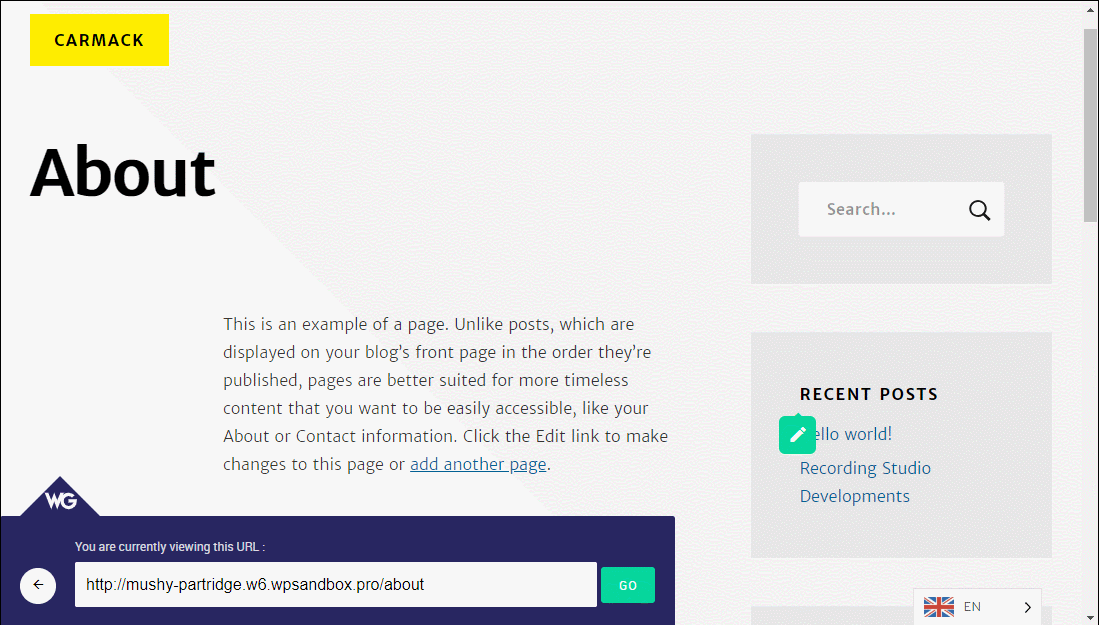
If you'd prefer a more high-level interface, you can also use the Translations List editor.
With this editor, you'll see a list of the original content on the left and the translated version on the right. You can also use the many filter options to find specific content.
To edit a translation, just click and type. After you've made your changes, Weglot will mark the translation as "Human reviewed":
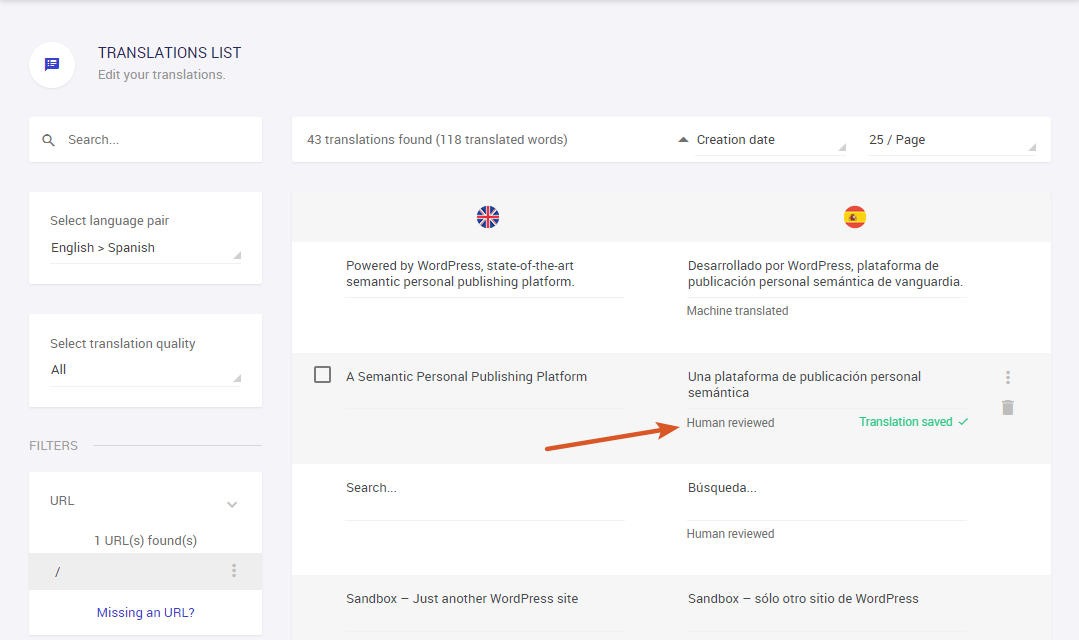
If desired, you can also outsource translations to professional translators from this interface. The professional translation service starts at €0.08/word:
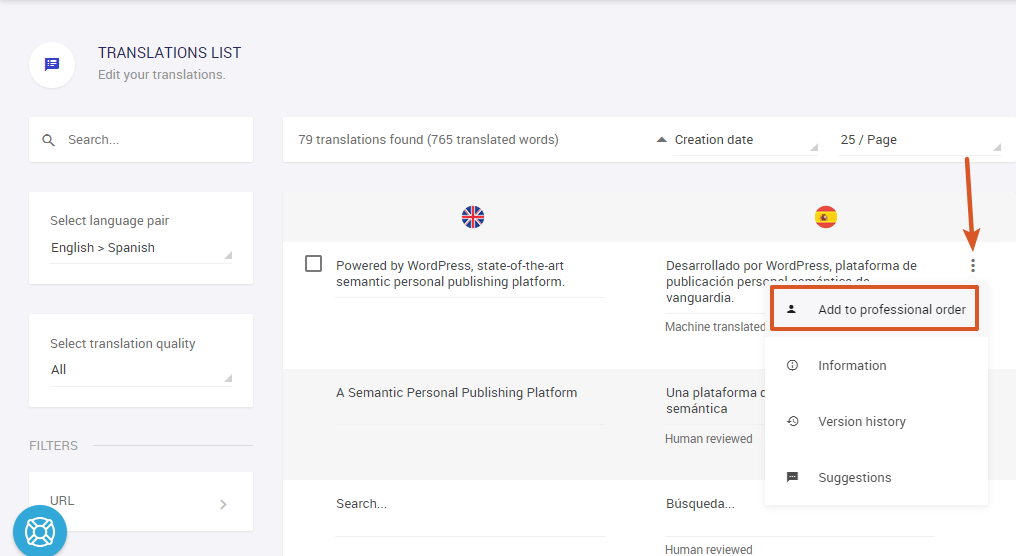
Whenever you make a change in the Weglot cloud dashboard, Weglot will automatically sync your changes with your live WordPress site.
Beyond translating your WordPress site's post and page content, Weglot also helps you translate your WordPress theme, including all of the Pro Theme Design themes.
There are no extra steps to do this – it happens automatically.
For example, look at the "Posted" theme text that the Carmack theme uses on the blog archive list:
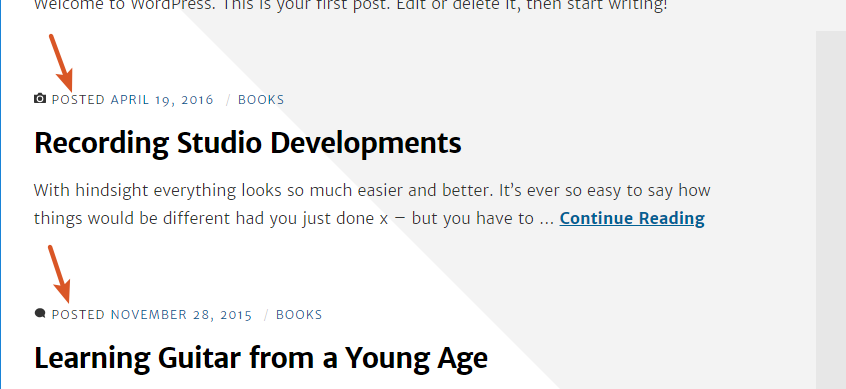
That theme string shows up in the Weglot editor, where you can edit it just like other content:
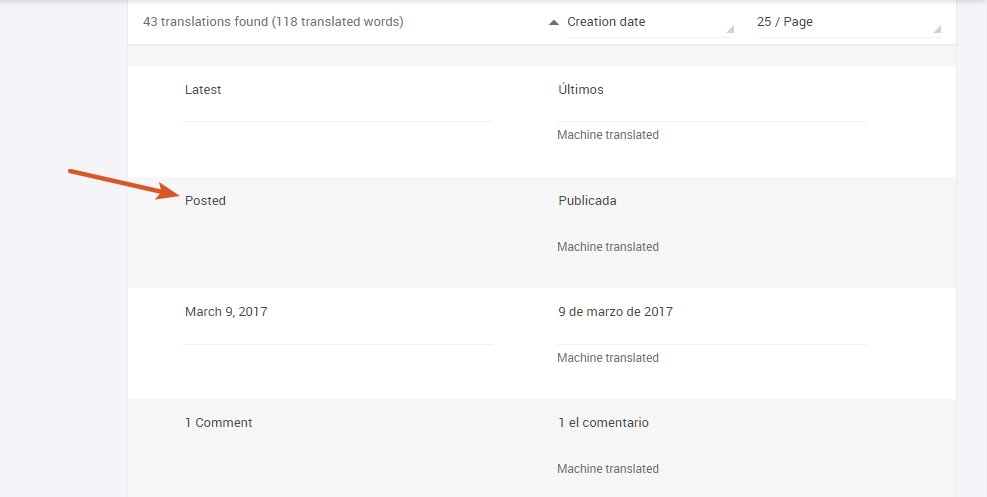
Or, you can also translate any theme content by clicking on it in the Visual Editor. For example, here's what it looks like to translate that same snippet with the Visual Editor:
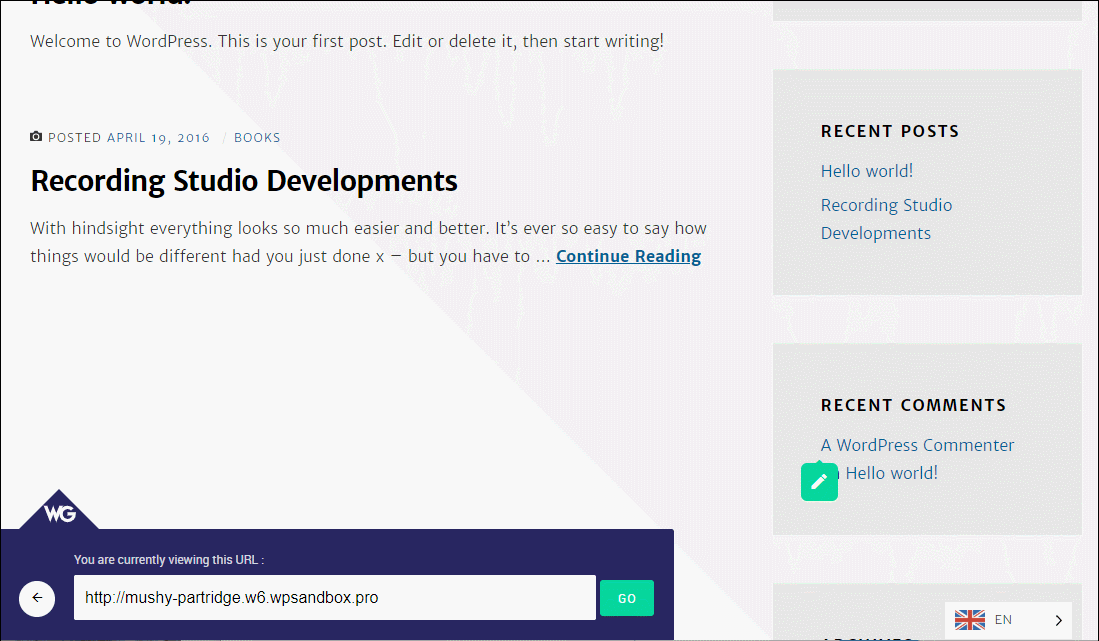
Translate Your WordPress Website Today! If you want to reach a broader audience at your site, using a WordPress multi language plugin lets you connect with your visitors in their own preferred languages.
Beyond creating a better experience for your visitors, this also helps you reach more visitors in the first place by letting you rank in the search results for different languages.
To easily translate your WordPress site, including your Pro Theme Design theme, you can use a plugin called Weglot, which is free to get started with.
Give it a try today and start reaching a broader audience!
What do you think? Could I improve this? Let us know on Twitter.
A variety of suggestions on how to earn money from your favorite open source software.
The differences between WordPress Implementors and WordPress Developers.
Increase your income whilst keeping your clients happy.
Tips and Tricks to improve how you design WordPress things.
A comprehensive tutorial for starting a video gaming blog.